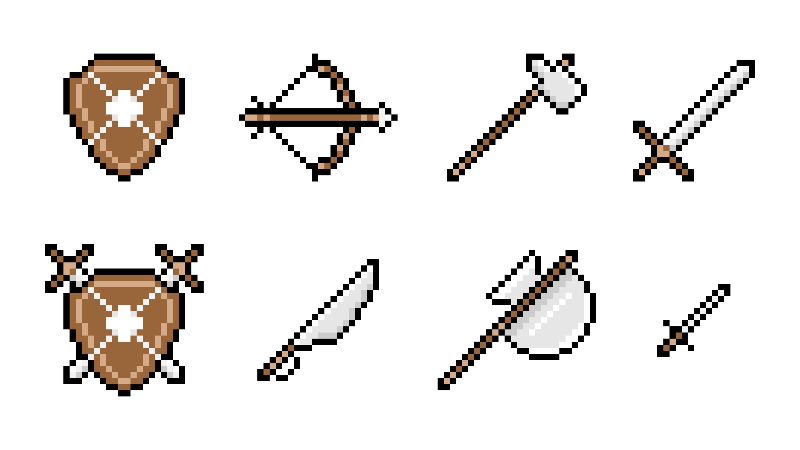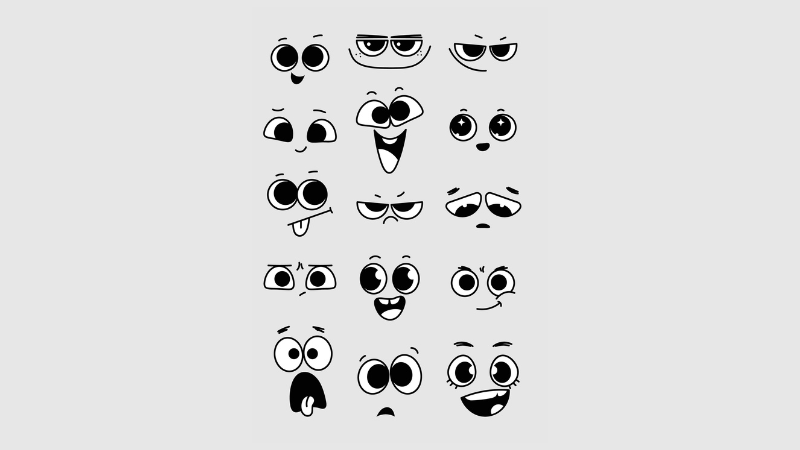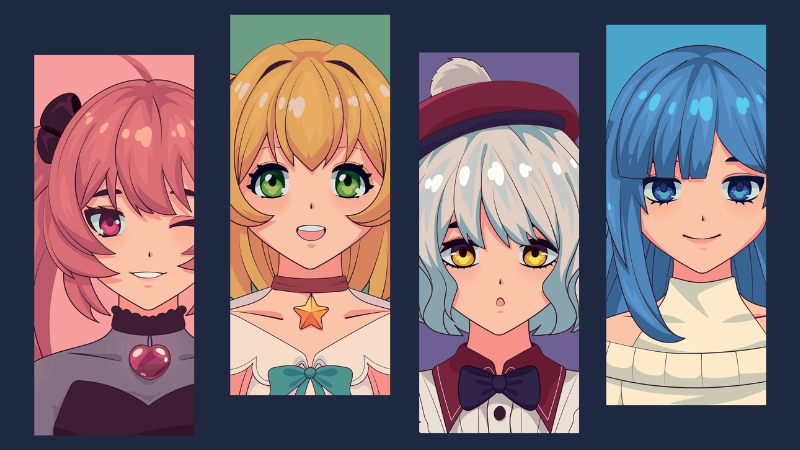How To Completely Uninstall Valorant
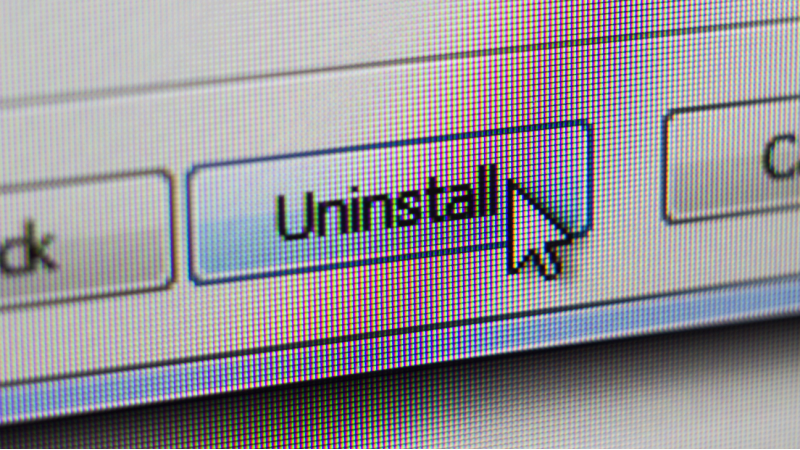
So, you’ve decided to stop playing Valorant? Whether it’s from being killed by a smurfing Jett, having to carry your Iron teammates during your ranked grind, or you haven’t gone outside and touched grass for some time, whatever the case may be, you can uninstall the game. Here’s a guide to uninstalling Valorant.
Table of Contents
Disable Vanguard
To uninstall Valorant, you need to first disable Riot’s anti-cheat software, Vanguard. Once you disable Vanguard, the rest is pretty straightforward.
Here’s how to disable Vanguard:
- Open your Windows System Tray, which can be found on the bottom right-hand corner of your desktop.
- The Vanguard icon will show up on the System Tray, right-click the icon.
- Then select Exit Vanguard from the options in the context menu.
- A prompt will open that will ask you if you want to continue. Click Yes and Vanguard will stop its program on your device.
Uninstall Riot Vanguard
Once you’ve disabled Vanguard on your device, you can head to the next step which is uninstalling it.
Here’s how to uninstall Vanguard:
- Use the Windows shortcut Windows Key + I to open the Settings app.
- Once opened, head to the Apps
- You’ll see a list of apps installed on your device, look for Riot Vanguard.
- Once you find it, click on it, and hit the Uninstall
- Follow the prompts that open and it’ll uninstall Vanguard on your device.
Uninstall Valorant
By disabling and uninstalling Vanguard you can now proceed to your next step which is to uninstall Valorant.
Here’s how to uninstall Vanguard:
- Head to the Settings app using Windows Key + I
- Then head to the Apps
- Look for Valorant on the list of apps.
- Click on Valorant and then click the Uninstall button, which will remove Valorant from your device.
Remove Leftover Files
After uninstalling Vanguard and Valorant, you’ll need to restart your desktop or laptop. Once restarted, you can check if there are any leftover files from the uninstallation process.
Here’s how to check for leftover files:
- Open File Explorer.
- Head to address bar located at the top and type C:\Riot Games and press enter.
- After entering, it’ll take you to the Riot Games
- If you see folders in the directory, delete them to completely remove Valorant from your device.