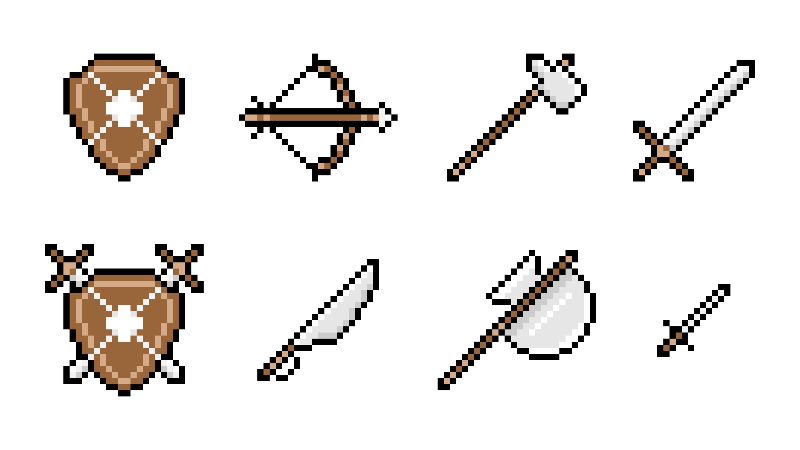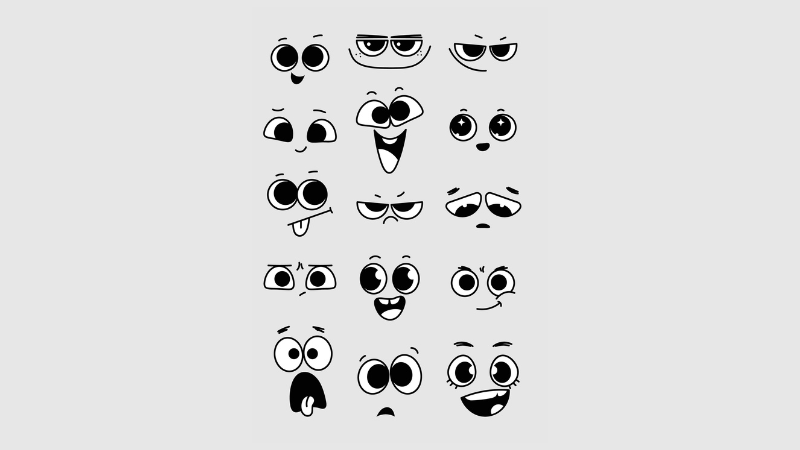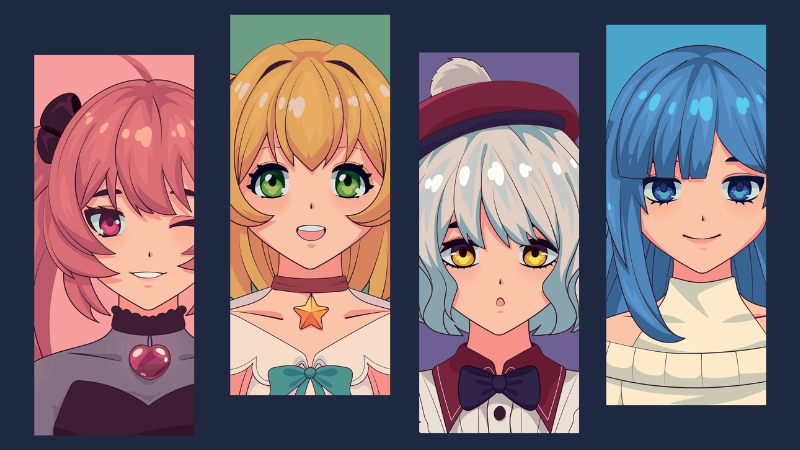Complete Heroes of Hammerwatch II Console Commands List

Heroes of Hammerwatch II is an action RPG game where players will gather heroes and journey beyond the Castle of Hammerwatch. The rogue-like game offers various activities and adventures to go through. Players can use Console Commands to ease their boss fights or just to improve their town. If you want to customize your game, here’s a complete list of Console Commands in Heroes of Hammerwatch II.
Table of Contents
How to Access the Command Console
To access the Command Console, press the “~” key. The tilde key is located under the ESC key on your keyboard. Once pressed, you can now type the commands you want to use.
All Console Commands
Here are all the Console Commands in the game.
Game Config Commands
- r_hdr – Enables or turns off the use of HDR rendering.
- g_laser_sight – Changes the Aim Guide option. 1 for on, 0 for off, -1 for Auto.
- g_local_player_marker – Adds a colored circle below your character’s sprite. True or False.
- g_mousemove_speed – Changes the multiplier for the mouse cursor movement speed on gamepads.
- g_movedir_snap – Snap angle for the movement direction on gamepads.
- g_potion_delay – Adds a delay before you can reuse your potion. This can prevent rogue keyboards.
- g_richpresence – Enable or turn off rich presence for Discord and Steam.
- r_shadows – Shadow quality. 0 = off, 1 = sun only, 2 = all.
- r_smooth_scrolling – Enables or turns off smooth camera scrolling.
- rg_brightness – Changes the brightness of the game.
- rg_contrast – Changes the contrast of the colors.
- rg_gamma – Changes the gamma value of the colors.
- rg_crt_curve – Changes the multiplier for the CRT curve effect.
- rg_pixel_perfect – Whether the scene needs to be rendered in pixel-perfect mode. Pixel perfect means the game will be rendered on a 1x sprite scale and upscaled (faster). If it’s disabled, the game is rendered in its full size, and sprites are scaled instead (slower). Turning off pixel-perfect allows for a few smoother effects, like shadows.
Video Config Commands
- v_resolution – Affects the game’s resolution. Example: v_resolution 1600×900
- v_fullscreen – Enables or turns on off fullscreen. Use 0 or 1
- v_vsync – Enables or turns off vsync. True or False
- v_forced_aspect_ratio – Set the aspect ratio for the game. It can be used to achieve a zoomed-out view.
Console Config Commands
- cs_bgcolor – Background color of the console. Set as a vec4: *cs_bgcolor 1 0 0 0.5* for a red transparent console background.
- cs_fgcolor – Changes the text color of the console. Set as a vec4.
- cs_enabled – Enable or turn off the use of the console entirely. Functional if you need the console toggle button for something else.
- cs_height – The height of the console window, in a multiplier of the screen height: 0.5 means 50% of the screen height.
- cs_show_build – Whether to show the game’s build ID in the bottom left of the screen.
- cs_show_log – Shows recent log additions as an overlay at the top of the screen
- cs_show_log_count – The amount of recent lines to be displayed for cs_show_log
- cs_speed – The speed for the console toggle animation. The higher, the faster.
- condump – Dumps the contents of the console to a file. It doesn’t include timestamps, and the format is condump “filename.”
Cheat Commands
- e_cheats – e_cheats is required for any of these commands to work. Once toggled on, a red text will appear on the top right. Cheats are only available on modded profiles.
- change_level – change/load level to the chosen relative path argument. Ex: levels/testDoodad.lvl
- g_scale – Changes the game’s scaling. The default for a 16:9 resolution is a game scale of 4.
- g_timescale – Affects the game speed.
- cht_change_weather – Change the current weather; options are fair windy rain_2 rain_3 snow_1 snow_2
- cht_clear_flags – Clears all currently set flags – will probably break your save
- cht_clear_inventory – Clears all inventory items, including key items
- cht_clear_skills – Resets all skill point allocations
- cht_explore_level – Uncovers the entire map
- cht_finish_quest <quest-id> – will mark the specified quest as completed
- cht_give_item <id> <amount> – will give the amount of the specified item
- cht_give_and_equip_item <id> – will give and equip the specified item
- cht_give_experience <amount> – grants the specified amount of experience
- cht_give_gold <amount> – grants the specified amount of gold
- cht_give_health <amount> – grants the specified amount of health
- cht_give_mana <amount> – grants the specified amount of mana
- cht_give_many_equipment <slot> <quality> <tier> <amount> 0 = random – gives many equipment with the specified parameters
- cht_give_random_equipment <amount> – gives the specified amount of random equipment
- cht_give_tier <tier> – grants the specified tier, apprentice, adept, expert, master
- cht_give_uniques <slot> <tier> <amount> <tag> – grants many unique items with the specified parameters and tags.
- cht_god – Toggles god mode.
- cht_killall – Will kill all enemies on the current level
- cht_levelup <amount> – Will level your character by the specified levels.
- cht_list_all_items – Will print all items and IDs in the game to the console/log
- cht_list_flags – Lists all currently set flags
- cht_list_quests – Lists all quests and their IDs
- cht_noclip – Toggles noclip
- cht_play_music <value> – Plays specified track.
- cht_play_ambience <value> – Plays specified track.
- cht_plr_hidden – When true, hides the character on screen.
- cht_plr_level_progress <level> – Sets the character to the specified level, with the correct tier and key items for that level and a random selection of level-appropriate gear.
- cht_refil_potions – Refills your potions.
- cht_revive – Revives you.
- cht_set_flag <flag> <value> <persistent> – Can be used to set/unset a flag.
- cht_show_tailor – Opens the Tailor UI to change character colors.
- cht_solve_quest <id> – Marks the specified quest as solved.
- cht_start_quest <id> – Starts the specified quest.
Debug Commands
- cs_show_menu*– Displays a menu at the top of the screen with many debug options and helpful information about the current save
- list_flags – Lists the current flags in the console
- r_draw_scripts* – Displays scripts on screen.
- r_draw_scripts_compact* – When scripts are drawn, this will toggle whether they are compact.
- r_draw_scripts_lines*– When scripts are drawn, this will toggle whether connecting lines are drawn.
- r_draw_collision* – Draws object collision.
- r_draw_physics* – Draws object physics.
- r_draw_raycasts* – Shows raycasts.
- r_draw_pathfinds* – Shows pathfind information
- r_draw_line_of_sight – Toggles the line of sight visibility/fog of war effect
- debug_widgets – Helpful in debugging on-screen widgets.
- ui_cursor_unit – Displays unit name when the mouse is over it.
- dump_level_save* – Dump the level in a file in the game repository
- res_dump_generated 1 – This has to be set in your config file, but it will write all files generated at runtime to a temp folder in the game directory.
Editor Config Commands
- r_script_line_alpha – Configure the alpha of the script lines.
- r_script_line_scroll – Whether script links should be animated and scroll.
- r_draw_scripts_lines_head – The size of the arrowhead for script links
- ed_grid_color – Changes the RGBA of the grid. Ex: 0.5,0.1,0.1,0.8 will make it red.
- ed_grid_width – Changes the pixel width of the grid.
- ed_history_limit – The limit of changes that the editor will remember.
Multiplayer and Lobby Command
- lobby_say – Send a chat message via the console.
Sound Commands
- snd_volume – Master sound volume scale.
- snd_volume_env – Environment sounds volume scale.
- snd_volume_music – Music volume scale.
- snd_volume_sfx – Sound effects volume scale.
- snd_volume_ui – UI sounds volume scale.
- snd_volume_voice – Voice sounds volume scale.
UI Commands
- ui_bars_visibility – Whether to show the health/mana bars in the middle of the screen. -1 = never, 0 = only when health or mana is not full, 1 = always.
- ui_draw_plr_names – Whether to show player names above player heads. -1 = never, 0 = only in town, 1 = always.
- ui_draw_plr_names_real – Whether to show players’ Steam/GOG names instead of their characters above their heads.
- ui_scale – The scale multiplier of the entire UI.
Other Commands
- bind – can be used to set custom key binds; for example, bind f4 “killall” binds the console command killall to the f4 key
- track MYVAR – See the MYVAR console variable value in real-time. To remove it, restart your game or use “cs_show_vars 0” to hide all.
- plot 60 MYVAR – See the MYVAR console variable value as a plot in real-time. The first argument value seems to be (the number of frame times 2) that the values are kept. To remove it, you can restart your game or use “cs_show_vars 0” to hide all.