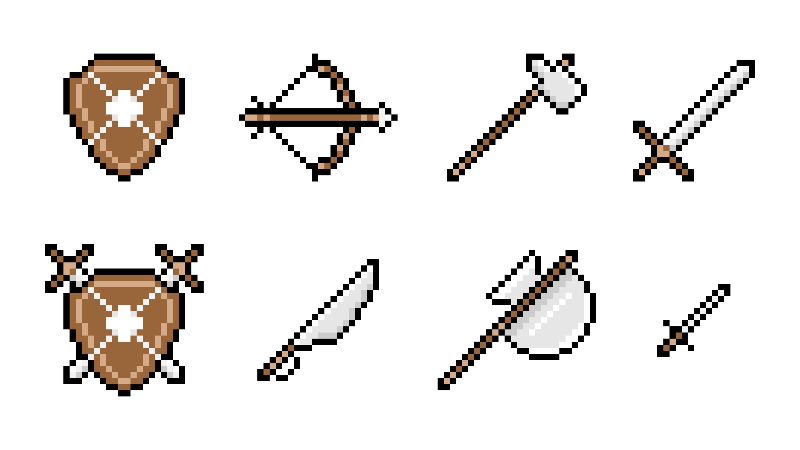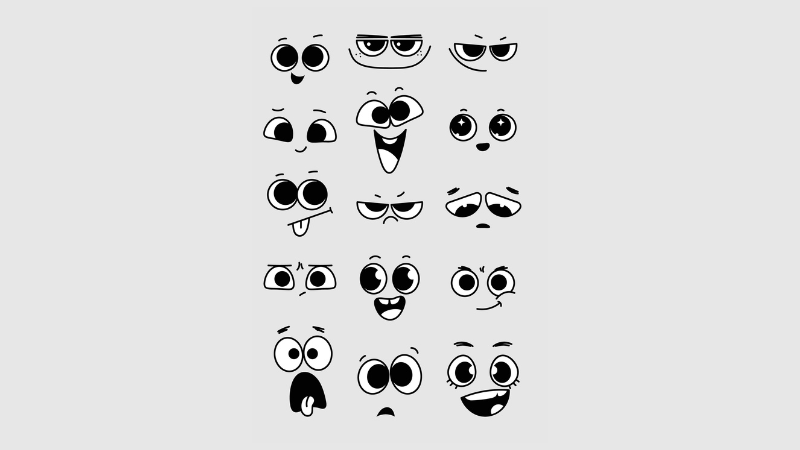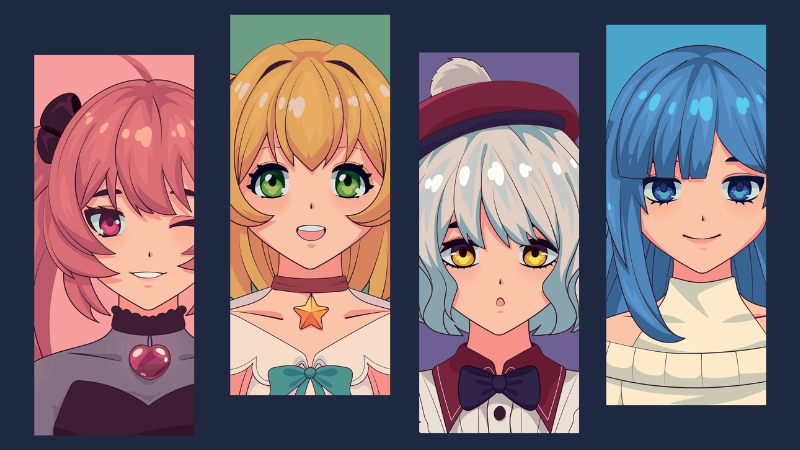Fortnite is Back on iOS: Here’s How to Play

With the launch of Chapter 5 Season 4: Absolute Doom, Fortnite is back in the Apple App Store. It’s been four years since Apple removed the game, but those living in the European Union can once again play it on their iOS device.
Table of Contents
What Happened To Fortnite On iOS?
Four years ago, Fortnite was removed from the Apple App Store due to conflicts with how Epic Games lead players to their website when purchasing V-Bucks. Apple didn’t like how the transactions were being handled. According to Apple’s policies, any transactions done in an app must give a percentage of its profit to Apple. Since Epic Games was having players make purchases on its own site, Apple couldn’t profit from them. Thus, leading to Fortnite being removed from the Apple App Store. This led to Epic Games filing a lawsuit against Apple, which Apple then countered by stating that Epic Games purposely breached the contract terms. After 4 years of lawsuits, the United States Supreme Court denied the appeals of both Apple and Epic Games, leaving Apple the victor. Although Fortnite was not available on iOS devices for four years, it remained available for Android users.
The changes in regulations with the European Union’s Digital Markets Act forced Apple to allow alternate app stores on its platform. With these new changes, Epic Games was once again able to bring back its iOS version of the game, albeit only to EU players. However, there have not been any updates or news regarding a worldwide release of Fortnite on iOS devices.
If you live in any of the countries under the European Union, you have two ways to obtain Fortnite Mobile. Here is how you can download and play Fortnite on your iOS device.
How To Play Fortnite On iPhone
1. Epic Games released a set of requirements for users who want to download the Epic Games Store and Fortnite.
- You need to pass Apple’s region check for European Union customers
- Your device needs to be on iOS 17.6 or higher
- You must be using the Safari browser
2. On your iPhone, click the “Get It on iPhone” button on the Epic Games Store Download website page.
3. If you have met the Epic Games Store app requirements, press the “Continue” button.
4. If your iPhone has a pop-up message saying that your phone isn’t set up to allow marketplaces by “Epic Games,” Here’s what you need to do:
- Do not close the browser and just go to your Settings app.
- At the top of Settings, tap the banner “Allow Marketplace From Epic Games.”
- Then press “Allow.”
- Return to the browser and the window
5. Once you have accomplished that, press “Install” and “Install App Marketplace.” A confirmation will pop up, then press “Continue.”
You’ll now have the Epic Games Store on your iPhone. All you need to do now is open the app, select the Fortnite Mobile App, and install it. The installation process will take a while due to the game’s size, but once completed, you’ll be able to play Fortnite on your iPhone.
How to Play Fortnite On iPad
For iPad users, the process is similar to that for the iPhone. However, according to players, installing Fortnite through another alternate app store is faster. The process is similar to the previous one, but you’ll use the AltStore website to download the AltStore PAL app on your iPad.
1. For the AltStore website, for you to download the app, you’ll need the following requirements:
- You need to be from the European Union
- Your device needs to be on iOS 17.4 or higher
2. On your iPad, click on the “Download” button on the AltStore App website page. Make sure that you press the “Download” button under the AltStore PAL. This version of the app is for European Union users only.
3. If you have met the requirements for the AltStore website, press the “Download” button.
4. If your iPad has a pop-up message saying that your device isn’t set up to allow marketplaces by “AltStore LLC,” Here’s what you need to do:
- close the browser; go to your Settings app.
- At the top of Settings, tap the banner “Allow Marketplace From AltStore LLC.”
- Then press “Allow.”
- Return to the browser and the window
5. Once you have accomplished that, press “Download” and “Install App Marketplace.” A confirmation will pop up, then press “Continue.”
You’ll now have the AltStore PAL app on your iPad; all you need to do now is install Fortnite and begin the game installation process.
You may be wondering if downloading the Epic Games Store or the AltStore PAL app will harm or compromise your device. They will not. The permissions you allowed on your devices simply granted your iPhone or iPad to download an alternate app store.