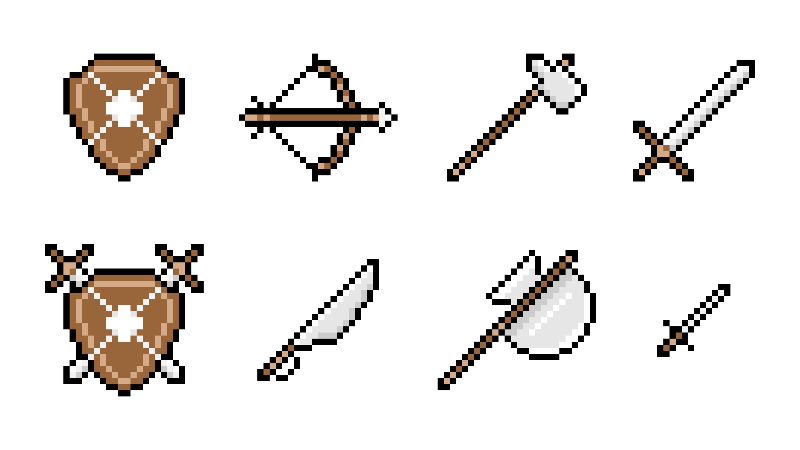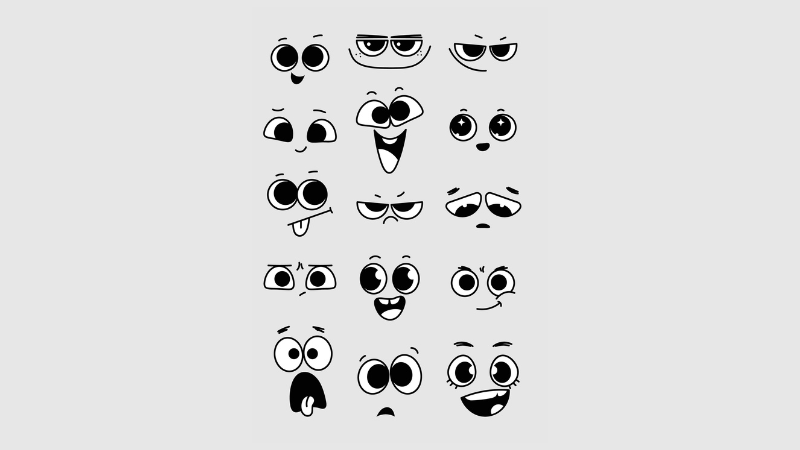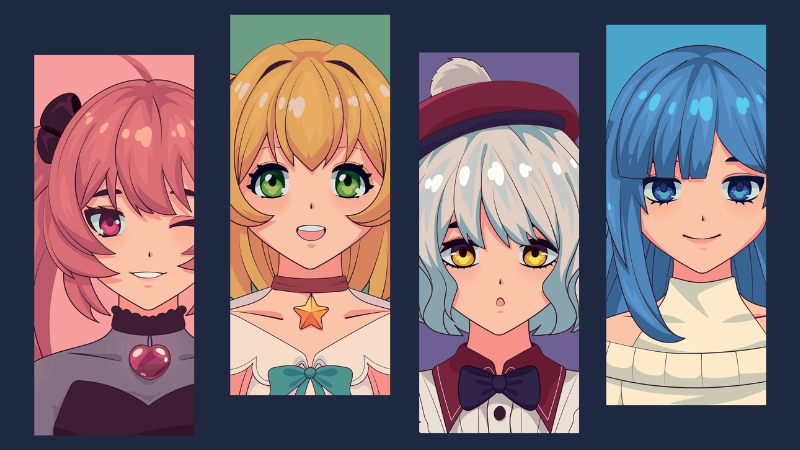How to Fix Marvel Rivals’ DirectX 12 Error

By Elijah | December 11th, 2024 | Categories: Marvel Rivals
So, you’ve decided to load up Marvel Rivals, but wait, is that an error message? The message reads “DirectX 12 is not supported in your system.” Well, you’re not alone. Many players have been experiencing this issue too and they’ve gone to social media to air their grievances.
Table of Contents
Understanding the Error
So, what is DirectX? Well, it’s an API that bridges the game and the hardware and lets the game send instructions to your system’s GPU. Most modern games, such as Marvel Rivals, require the API to run on your PC—many players who reported the error own systems that support DirectX 12. So, how do you fix it?
Solving the Error
Different variables could cause the error to appear in your game, from outdated drivers to corrupted files. Here are some workarounds to help you determine the cause and fix the issue.
Reinstall Marvel Rivals
One of the easiest ways to fix the error is to reinstall the game. Uninstall the game, restart your system, and install a fresh copy.
Check Your GPU
If your PC shows two GPUs, check whether it’s running on the dedicated or integrated card. Most integrated GPUs don’t support DirectX.
To check your GPU, go to the Settings app and select System, Display, and Graphics. In the App list, look for Marvel Rivals and click on it. Select Option and make sure it’s set to use the dedicated GPU.
Update Windows and GPU Drivers
Check your OS to see if it’s up to date. According to the system requirements, the game must have Windows 10 64-bit or later to play Marvel Rivals. Also, check if your PC meets the GPU requirements. The game must run on an NVIDIA GTX 10 or AMD RX 580 and above. Next, check if your graphics drivers are up to date. Most GPUs will notify you if your drivers need updating.
Verify the Integrity of Game Files
Sometimes, the game files could be affected. To check, go to your Steam Library and right-click on Marvel Rivals, then choose Properties. Click Local Files on the left, then select Verify Integrity of Game Files. Wait for the process to finish and try launching the game.
Report It as a Bug
If all the workarounds did not work and you’re struggling, the error could be a bug. Try contacting developers through their discord server for specific solutions.