How To Disable Marvel Rivals’ Mouse Acceleration

By Elijah | December 15th, 2024 | Categories: Marvel Rivals
Marvel Rivals is getting a steady influx of players because of its addictive gameplay and characters. While the game has taken the hero shooter genre by storm, some players are airing some of their grievances about the game’s aiming system online. This issue, that some players are facing, can be attributed to something referred to as mouse acceleration. If you want to fix your aim, here’s a guide to address mouse acceleration.
Table of Contents
What Is Mouse Acceleration?
For those unfamiliar with it, mouse acceleration translates the mouse’s speed into the cursor’s acceleration. It may sound like a good thing, but if the feature is turned on, rapid mouse movements can significantly affect a player’s aim.
How to Fix Marvel Rivals’ Mouse Acceleration
Marvel Rivals’ mouse acceleration is on by default. If you want to turn it off, you’ll need to follow these steps:
- Go to C:\Users\’Username’\AppData\Local\Marvel\Saved\Config\Windows or Press Win + R and type %localappdata%\marvel\saved\config\windows
- Open GameUserSettings.ini
- Go to the bottom of the file and add this in:
[/Script/Engine.InputSettings]
bEnableMouseSmoothing=False
bViewAccelerationEnabled=False
- Save it and close it. Right-click on GameUserSettings.ini, go into Properties, click Read Only, then apply and click OK.
One disclaimer if you plan on turning off mouse acceleration. If you follow this tutorial, you’ll be affecting the game’s code. If you want to avoid doing that for your game, you’ll just have to get used to mouse acceleration. It’s best if the players continue to share their grievances about this feature so that the developers can address it in future updates or patch notes.






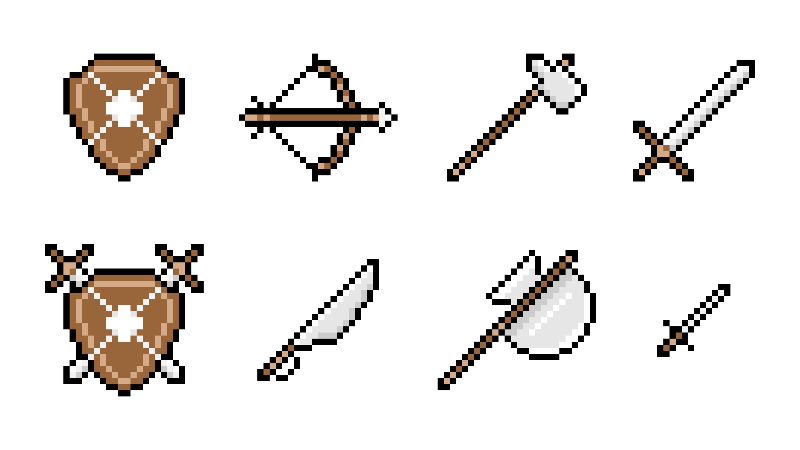



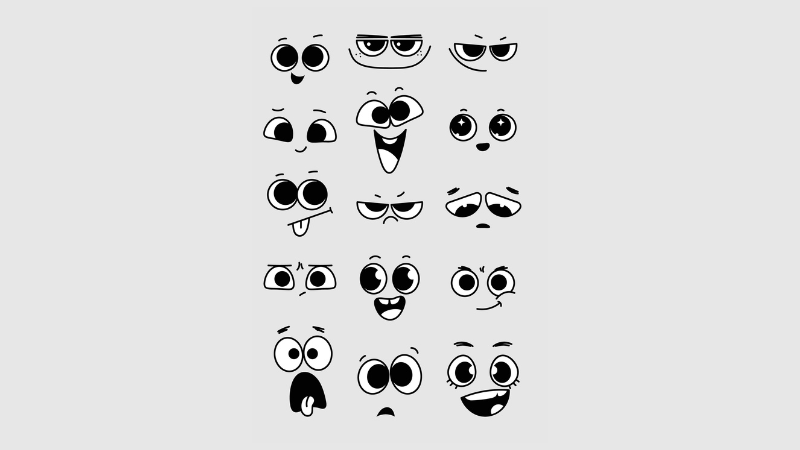

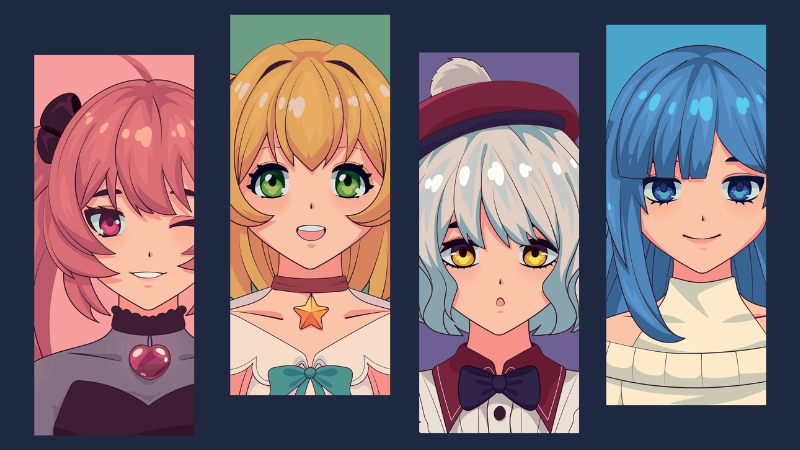


It’s helpful that you included a clear step-by-step process