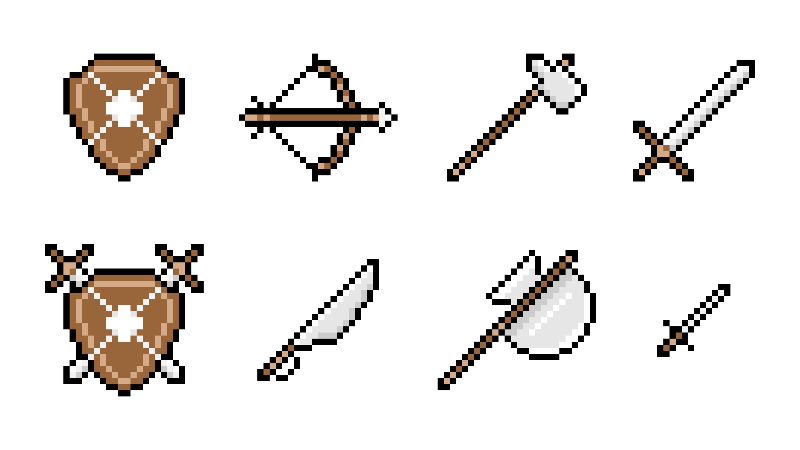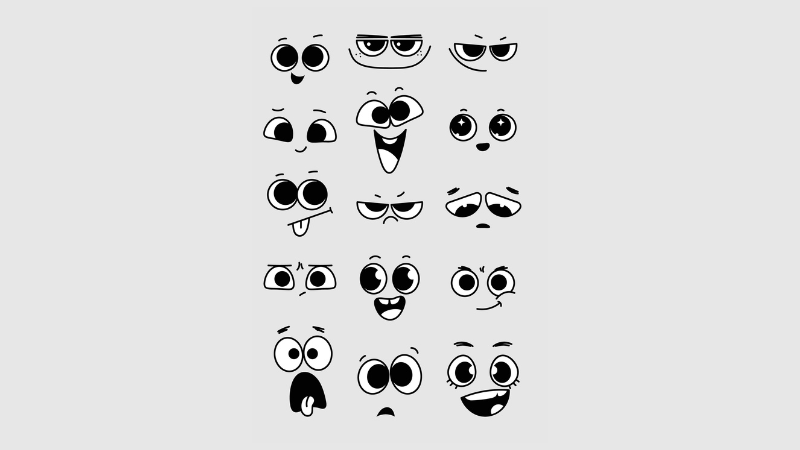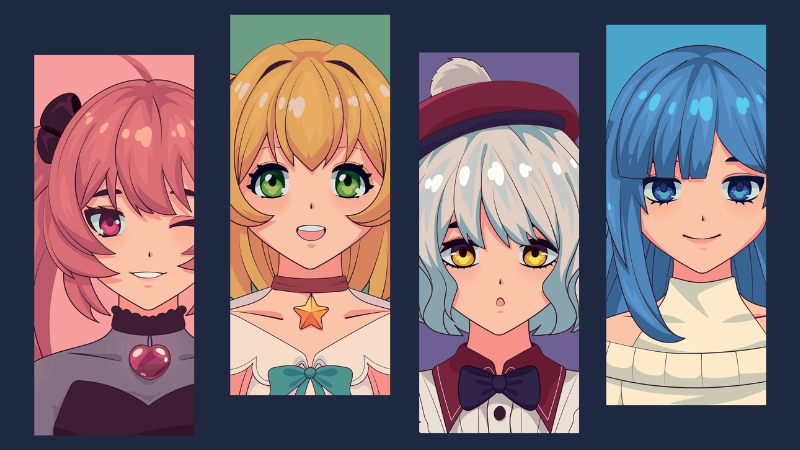How Does PoE Trade Work? A Trading Guide on Path of Exile 3.16: Scourge League.

By Randem Gamor | December 5th, 2021 | Categories: Path of Exile
Table of Contents
How Do I Trade in PoE?
The popular Free-to-Play action RPG Hack ‘N’ Slash game Path of Exile does not currently contain or have an in-game Auction House. Which leaves many new players wondering how they actually trade on PoE? This guide is based on my own experience of playing on PC so I don’t know if all of this will apply to Playstation and Xbox gamers. This “How to Trade in PoE guide” will work for League and Non-League, Hardcore, and Softcore Players.
There are a few different ways to trade on Path of Exile. The first way is using the in-game PoE Trade chat channel. This can be very hit and miss so it is not the best way to trade on Path of Exile. To access the Trade channel in Path of Exile firstly press the ‘Enter’ or ‘Return’ key (by default) to make the chatbox appear. At the top, you will have tabs for each chat channel. Click these to enable and disable chat channels.
To type in the Trade channel (if it’s not already selected) click the drop-down box on the left side of the box you can type in and select ‘Trade’. You can also type $ before your message to send directly to the Trade channel. This will work even if you do not currently have the Trade channel active.
Here you can see items people are trading, buying, and selling within PoE Trade. Items can be linked and you can also highlight linked items in the chat to see them as well as the item stats.
How to Link Items in PoE?
It is actually easy to link Items in the chat on Path of Exile.
Hold down the CTRL + ALT keys on your keyboard and click the item you wish to link. This can be done from your inventory and even your stash tabs. It can’t currently be done from your Guild Stash Tabs. You need to take an item from the Guild Stash to your inventory before you can link it in chat.
To format your trade message you can type WTS, WTB, or WTT. WTS means Want To Sell, WTB means Want to Buy, and WTT means Want to Trade. Then state the price you want or ask for offers. You can also just type Selling, Buying or Trading.
To buy an item from a player in the PoE Trade Chat right-click their name and click on ‘Whisper this Player’. It will automatically fill out their name and switch to the ‘Whisper’ chat channel so you can message the trader. But there is an Easier, Quicker, and Better way to Trade on Path of Exile 3.16 Scourge. You can trade more efficiently by using the Trade section on the Official Path of Exile website.
This page might be daunting to you at first but don’t worry, I will guide you through it.
Firstly at the top you will see two tabs. ‘Search Listed Items’ and ‘Bulk Item Exchange’.
Search Listed Items is mostly for Equipment such as Weapons, Off-Hand, Armour, Jewellery, Flasks, Gems and so on.
Bulk Item Exchange is mostly for Currency Items such as Orb of Chaos, Exalted Orb, Mirror of Kalandra and so on.
You can also filter and search for League Specific items here such as Shards and Splinters, Fragments and Sets, Tainted Currency, Expedition Currency, Delirium Orbs, Catalysts, Oils, Incubators, Scarabs, Delve Resonators and Fossils, Essences, Cards, Prophecies, Maps, Blighted Maps, Blight-Ravaged Maps and Unique Maps.
Before you search for items you will want to select whether you are League or Non-League, Hardcore or Softcore. For example, I am playing Scourge Softcore. So I just select ‘Scourge’. You can then filter Online Only, Online in League, or Any. Any will also search offline players/traders.
The “Search Listed Items” Tab
Here are many filter options to help you find your desired equipment.
Most are self-explanatory such as under Type Filters you have Item Category where you can select the type of item you want such as ‘Any Weapon’ for example. You can also filter Item Rarity.
Weapon Filters have more sections which can be confusing. I find it easier to filter by Physical DPS (Damage per Second). To calculate the DPS of a Weapon you add the Minimum Damage to the Maximum, divide that by 2 then multiply by the attack speed.
The Calculation Formula / Equation to work out Weapon DPS (Damage Per Second) in Path of Exile is:
(‘Minimum Damage’ + ‘Maximum Damage’ / 2) * Attacks Per Second
For example, a 1 Handed Axe with 56-106 Damage and an Attacks Per Second of 1.2 has a DPS of 97.2.
Using above example the equation is (56+106 / 2) * 1.2 = 97.2.
There are a lot of filters here so don’t be afraid to look through them and play around with the Path of Exile Trade Filter on the Official PoE Website as you have many filter options such as; Armour Filters, Socket Filters for number and even colours of Sockets. Requirements from Level to Stats such as Strength Requirement, Dexterity Req and Intelligence Req.
If you require a Str item then just put the maximum Dex and Int requirement to 1. You can do the same for Dex and Int by putting the ones you don’t want to a maximum of one.
Then there are Map Filters, Heist Filters, Ultimatum Filters, Miscellaneous, Trade Filters, Stat Filters and Add Stat Group.
The Miscellaneous filter is important as it has a lot of filter options here for you such as Item Quality, Item Level (iLevel), Gem Level all the way through to filtering and searching if an item is Scourged by using the Scourge Tier filter. You can also filter whether you want the item to be corrupted or not, plus many more useful filters here too.
Your next important filters are the Stat Filters. You can press the ‘+ Add Stat Filter’ button and even type in the search box to filter specific stats that you want. For example; +#% Total Resistances. # Being the number.
Pseudo means ‘Overall’. So it won’t search a specific stat but the overall stat.
For example, a Pseudo ‘+#% Total to Fire Resistance’ will search the overall total Fire Resistance. So if you searched for 40% Minimum Pseudo Fire Res you may come across an item with 30% Fire Resistance and 11% Resist All which would give a total of 41% Fire Resistance.
If you searched for just Fire Resistance then it would only search the specific Fire Res stat.
There are a lot more stat filters to look through. Just play around with it until you get the desired results.
You can also type into the ‘Search Items’ box at the top.
Once you have found an item that you wish to trade for / buy from a player it will state if they are Online or Offline. Click ‘Whisper’ which will copy a message to your computer clipboard.
Now go back to your Path of Exile Game Client. Open chat and press ‘Ctrl + V’ on your Keyboard. This will paste a message to the seller in their language. So don’t panic if it’s suddenly in Korean and you’re English for example.
The seller will then usually send you a party invite which you should accept.
Once in the party, right-click on the trader’s character icon on the left side of your screen and travel to their hideout. They should then initiate a trade with you, but you can right-click on their player or avatar and select ‘Trade’ yourself.
Once you are in a trade, put in the currency they want. Check the item you are buying is the correct one, then accept the trade.
Now for Bulk Item Exchange.
This is self-explanatory and works in a similar way to the Items Search. There is a section to select the currency items you want and a section to select the currency items you have. For example, if you want to sell your Exalted Orb on Path of Exile you will click the Exalted Orb to select it. You can search at the top as well to make it easier to find what you are looking for. Usually, you would then select Chaos Orbs, as Chaos Orbs and Exalted Orbs are the main currency people trade around.
Once you have selected your desired currency simply press ‘Enter’ or ‘Return’ on your keyboard to search.
Find a seller and as per the Items Search, you can then click ‘Contact’ which brings up a slider to select how much you want to trade for.
Below that click on the message box to copy it to your clipboard, then go into your Path of Exile Game Client and paste it into the chat using ‘Ctrl+V’.
As Chaos Orbs and Exalted Orbs are the main currency orbs that trading revolves around if you want to trade your other currency such as Orbs of Fusing. Then you are best to trade these for Chaos Orbs then use the Chaos Orbs to trade for other currency or items.
Moving on.. How to Put up and List Items for Sale on the Path of Exile Trade section yourself?
The Easiest way requires you to buy either a ‘Premium Stash Tab’ or ‘Upgrade To Premium Stash Tab’ purchase from the in-game Microtransaction Shop. I wrote an in-depth article on What’s Free and What Isn’t in Path of Exile here;
Once you have a Premium Stash Tab then right-click on the tab at the top (Not in the list on the right, if you have one)
Then set the Stash Tab to ‘Public’ by clicking the circle next to ‘Public’. You can then select whether you want Each Item Individually Priced, Negotiable or Exact Price on Items. If Exact or Negotiable simply insert a price then place items in this stash tab and they will be automatically listed for sale on the Path of Exile website in the Trade / Exchange Section.
If you want each item to be a different price then when you place an item in the Premium Stash Tab you then have to right-click the item to set an Exact Price, Negotiable Price, Note, or Do Not Index. The latter will not list the item on the PoE website.
Then you wait for someone to whisper to you and as above you then send them a party request, go to your hideout, get your item from the Stash Tab and send a trade request to them. Check they are paying the correct price and if you are both happily accept the trade.
Finally; How do I list items on Path of Exile / PoE Trade without premium?
To list items for sale on the PoE Trade website without Premium Stash Tabs you will need to Log In to the Official Path of Exile website. Depending on what you play Path of Exile on, log in using the correct method. For example, I logged in using Steam.
Once logged in navigate to the Forum here.
When on the Forum scroll down to the ‘Trading’ section and select the correct category for listing your items in. There is a Buying and Selling for Standard, League, Hardcore, and Softcore. From single items to a small number of items to even large maintained lists of items to sell.
Let’s say we want to list under ‘Scourge League – Shops’ to put up a large list of items for sale on Scourge Softcore.
Once there click ‘New Thread’ and write a Title. For example; “Randem Gamor’s Cheap Shop of Loot”. Now click in the Content box but do not write anything.
With the New Thread page still open click on your character picture in the top left hand corner of the page. Navigate to the correct character for the game mode you are on. (League / Non League, Hardcore or Softcore) and then click on the Stash Tab in the vertical list. Navigate to the Stash Tab your items are in that you wish to list for sale then Left Click on each item you wish to sell. This will automatically link the item in the Content box of your New Thread for you. For Example; [linkItem location=”Stash6″ league=”Scourge” x=”0″ y=”0″] then below that type the price.
For example your post should look something like this;
[linkItem location=”Stash6″ league=”Scourge” x=”0″ y=”0″]
~b/o 1 exalted
[linkItem location=”Stash5″ league=”Scourge” x=”3″ y=”9″]
~b/o 20 chaos
Keep doing this for all the items you wish to sell and once done, click Preview and scroll down. If it looks ok, click Submit.
You might get whispered in-game or the buyer might PM you on the website. So keep checking.
The freeway to list items for sale in Path of Exile is however more tedious, so I would highly recommend buying or upgrading to get some Premium Stash Tabs from the Micro-Transaction Store.
I think that covers everything related to Trading on Path of Exile 3.16 Scourge League.
If you have any questions please feel free to drop a comment in the comments box below!
Keep checking back for more useful and helpful Path of Exile Guides here on the Player Auctions Blog!