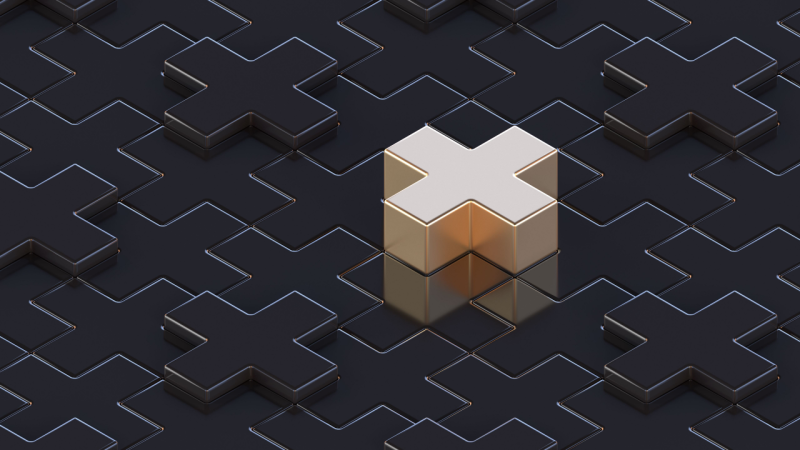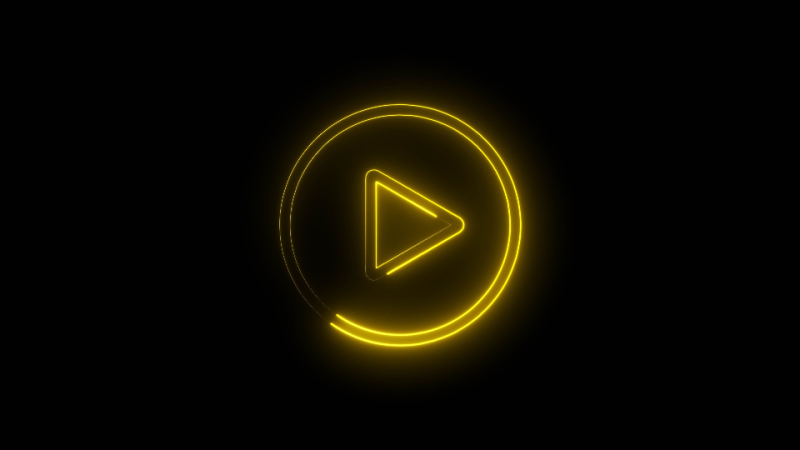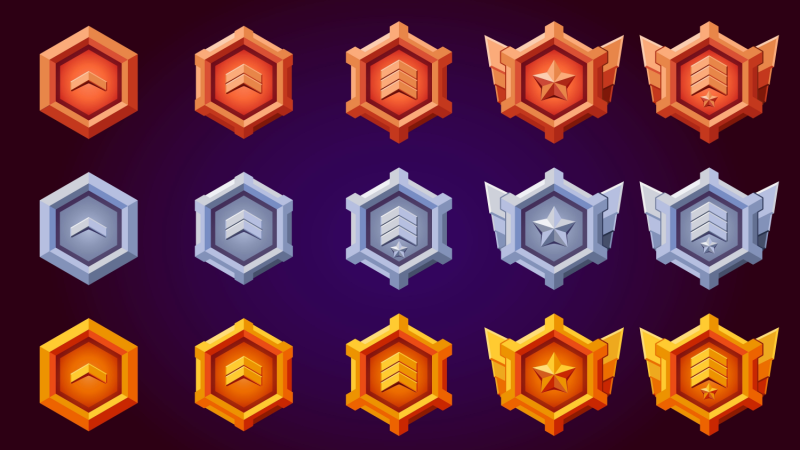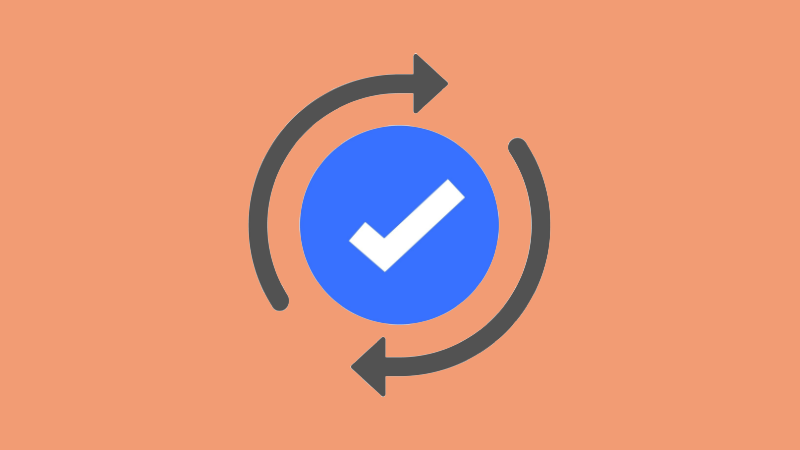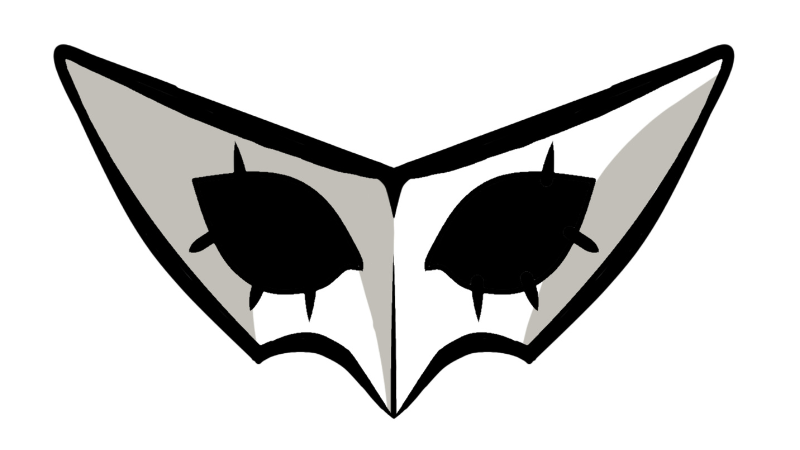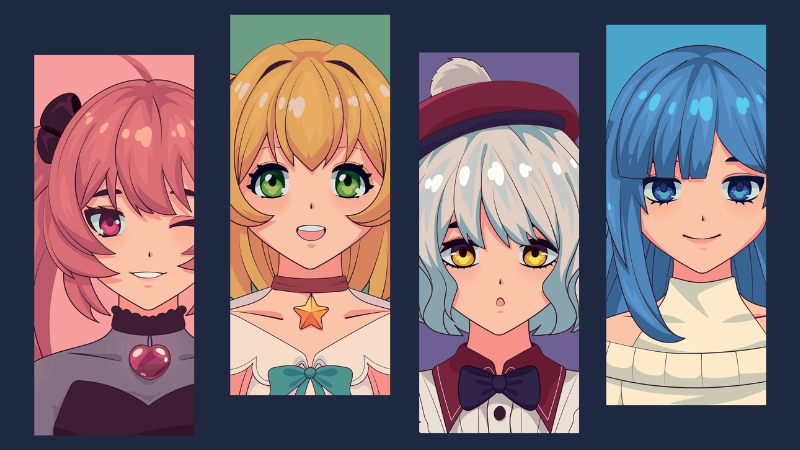Valorant
How to Use Valorant’s Gifting System
Valorant has finally added a Gifting System to the game. It’s been a feature players have been wanting for a while. Since it’s been added along with the new […]
What Skins to Expect in Valorant’s Night Market (April 2025)
Valorant’s Night Market is back! For fans, it’s great news since they’ll have a chance to get their favorite skin at a discounted price. Since the Night Market is […]
How to Use Valorant’s Rank Rollback (RR Refund) System
Valorant’s latest patch added the Rank Rollback System. The system is supposed to compensate players who were up against cheaters. If you want to learn more about it, here’s […]
Riot Adds Rank Rating Refund to Valorant
Valorant ranked players rejoice! Riot is giving players an RR refund system in Valorant. The game will receive a new system to ensure a fair-ranked experience. Here’s everything you […]
Valorant Reveals New Agent: Waylay
VCT Master Bangkok 2025 ended with T1 winning the tournament, leaving fans with a reveal: an upcoming Agent, Waylay. Here’s everything you need to know about the new Thai […]
Valorant Teases New Neptune 2.0 Bundle
The Neptune Bundle gets a 2.0 release thanks to Valorant’s new teaser. The teaser has got every fan of the Neptune Bundle excited. Here’s everything you need to know […]
Valorant’s Night Market Returns (February 2025)
Valorant’s Night Market returns and new collections have been added to the rotation. Here’s everything you need about the incoming Night Market. What Is Valorant’s Night Market The Night […]
Valorant’s New Patch Files Reveal a Replay System is Coming
Valorant’s Patch 10.02 has been released! With its release, dataminers and leakers have found some new game files revealing a replay system. Here’s a deep dive of all the […]
Valorant Reveals VCT 2025 Season Capsule Collection
The VCTs are coming soon, and to prepare for the regional tournament, Valorant has revealed the VCT 2025 Season Capsule Collection. If you want to grab this new collection, […]
Valorant Update on Cheating and Potential Ban Wave
Cheating has always been a hot topic in the Valorant community, as players and devs suffer from hackers. However, it seems that Vanguard Anti-Cheat has become more active lately, […]
Valorant Unveils the Helix Bundle
Valorant unveiled their new Bundle just in time for the Lunar New Year, featuring new items that fit the Year of the Snake. Here’s everything you need to know […]
Valorant Adds Rank Shields to Competitive Mode
Valorant has released its latest patch notes to improve competitive play with the implementation of Rank Shields in Competitive Mode. So, if you’re struggling to keep your rank and […]
Valorant’s Latest Bundle Price Increase Leaves Players Disappointed
With a new season, Valorant has also released a new skin bundle. And this latest bundle has players sharing their disappointment online. Not only is the price of the […]
Valorant’s New FLEX Cosmetic: Is it Worth it?
Valorant has implemented a new cosmetic type into the game, FLEX. These were rolled out in the latest update for Season 25 Act 1. Here’s everything you need to […]
Valorant Getting RR Refund for Competitive Matches with Cheaters
Tejo isn’t the only thing coming to Valorant this season. We’re also getting a massive update regarding the Report and Banning System. Players will finally get refunds on their […]
Generating an astronomical amount of hype in its beta-stage, Valorant promises to take the FPS genre by storm. Don’t miss out on updates and news!