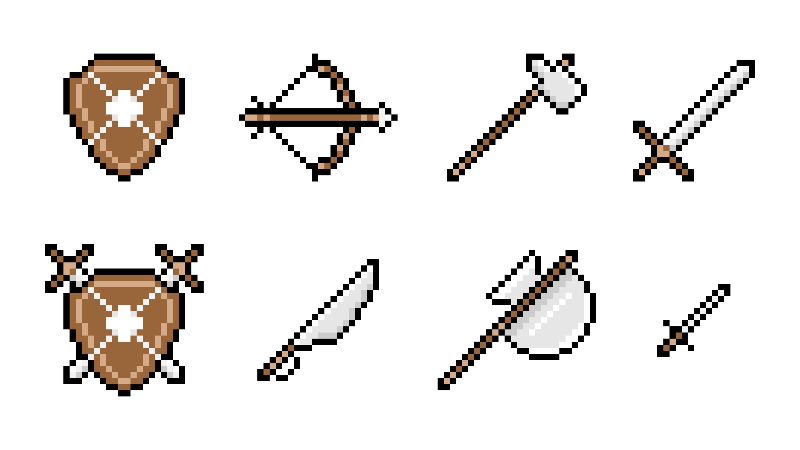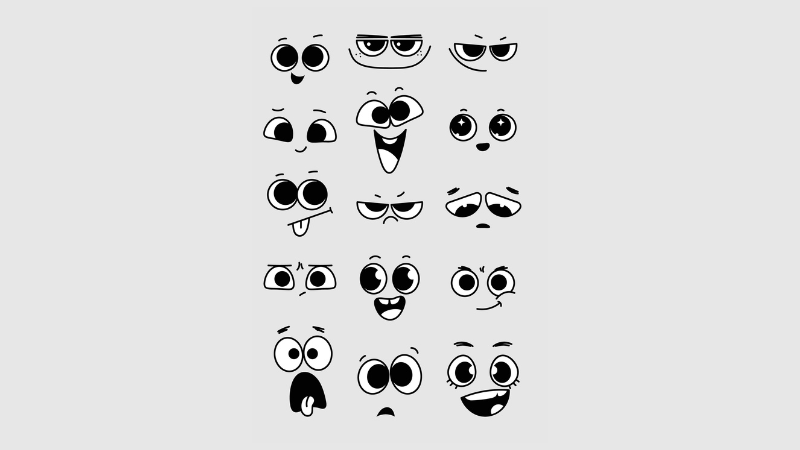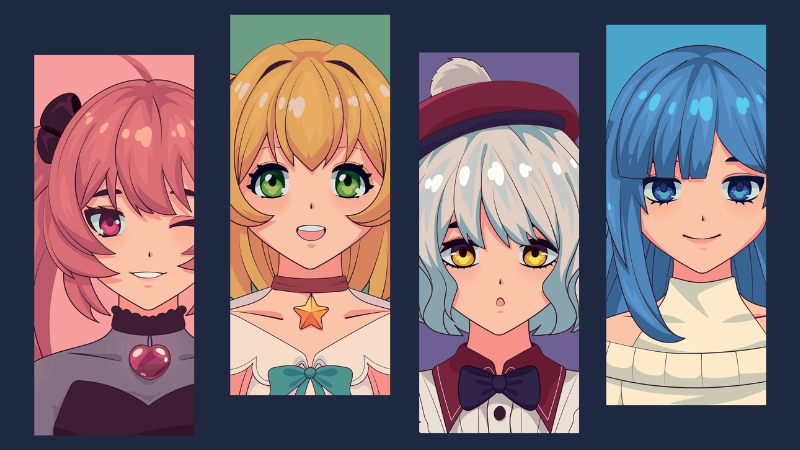Complete Soulmask Console Commands List

Soulmask allows you to tweak the settings of servers in-game, and console commands are available to users with admin access. You can use up to 28 commands, which all have different functions. However, players might not know how to open the console or what to type in, so this guide is here to help.
Table of Contents
What are Console Commands
Console commands are execution codes that trigger specific events or functions in the game. You can only access this panel in-game, and it can only be used by players with admin privileges or passwords. Most gamers can only use console commands on their dedicated servers, as online public ones require extra permissions.
How to Use Soulmask Console Commands
You need to tweak your server’s files before using all 28 console commands. You must create a password to access the consoles. Only those with this admin code can open the panel, and you won’t be able to open it until a password has been set up. Here is how you can enable Soulmask Console Commands:
- Head towards the C:\steamcmd\steamapps\common\Soulmask Dedicated Server for Windows
- Look for the StartServer.bat file and right-click it to open the Edit feature.
- At the end of the startup command, input “-adminpsw=[your password].”
- Replace the [your password] part of the code with your intended password without the brackets.
Once you have finished setting this up, you should be able to use the Console Commands while in the game.
Console Commands List
You can open the panel by pressing “~” and entering your set password. The command code is “gm key [password]” (enter your designated code without the brackets). Afterward, you can access the admin menu and select “Become the admin.” Once you’ve done all of this, you can now use the following commands:
| Console Command | Function |
| gm key [password] | Opens GM Panels |
| gm AddExp [value] | Add Experience |
| gm Addshoulieeexp [value] | Add Hunting Experience |
| gm AddShouLieExp [value] | Increase Hunting Experience |
| gm XiDian | Reset Points |
| gm ZiSha 1 | Suicide |
| gm FuHUo | Revive |
| gm Shanhao | Delete Account |
| GPS | View Own Location |
| gm ZhaoMu | Quick Recruit NPC (Aim at Target) |
| gm Go [x coordinate] [y coordinate] [z coordinate] | Teleport |
| gm ClearAllNpc | Clear All NPCs |
| gm ClearSelect | Remove Selected Target |
| gm ShuaXinZhiBei | Refresh Vegetation within Range |
| gm ShowInfo 1 | Show Own Information |
| gm ShowInfo 0 | Show Character Information |
| gm SetAttr YinShen 1 | Toggle Invisibility |
| gm SetAttr YinShen 0 | Toggle Off Invisibility |
| gm JSMJ | Repair Mask Nodes |
| gm ShowMap | Unlock All Map Information |
| gm KeJiShu | Unlock All Tech Tree Nodes |
| gm ShowReDu | Display Barbarian Invasion Heat Information Chart |
| gm ClearAllReDu | Clear All Barbarian Invasion Heat |
| gm AddReDu [value] | Increase Barbarian Invasion Heat at Current Location |
| gm ChongZhiRenWu | Reset Tutorial Missions |
| Debuginfo1 | View Server Status Information |
| Debuginfo 0 | Close Server Status Info |
These are all the available command codes that you can use in the panel. It is unclear if more will be added later, but it’s unlikely. You should note that you can only use these commands on servers you have admin access to, and there is no way to use them on public online servers unless you are given the password.