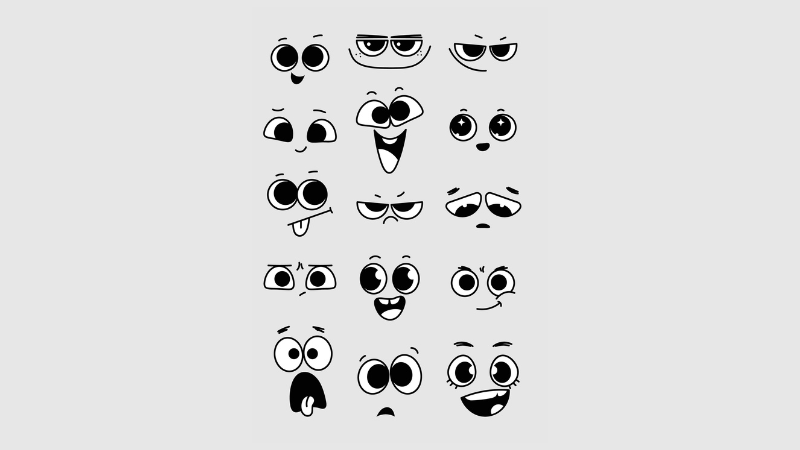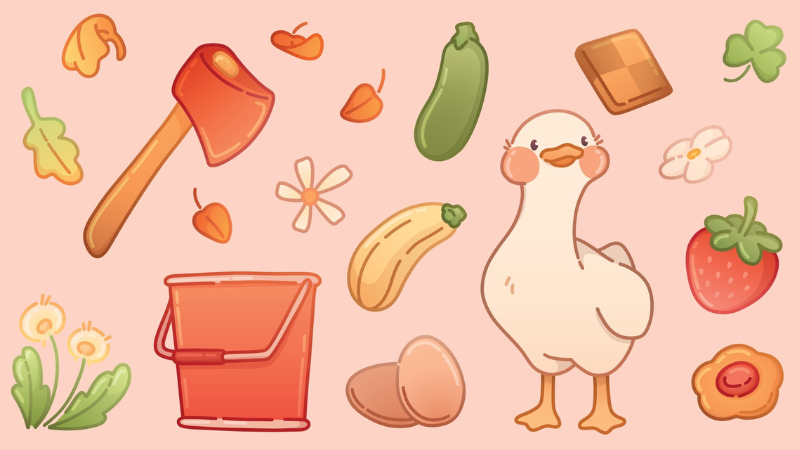How to Enable Achievements with Mods in Starfield
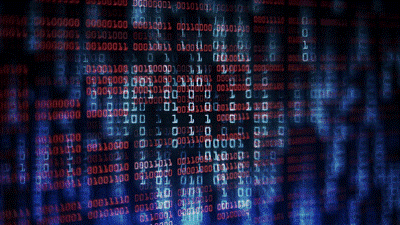
By Karl Zimmerman | September 3rd, 2023 | Categories: Starfield
This article has been updated: A new achievement enabler was released by Baka, which provides all of the functionality of the original mod while avoiding pitfalls. Baka’s mod requires Starfield Script Extender.
If you’re an achievement-focused gamer like myself, you’ll understand the sheer joy of unlocking achievements. It becomes even more vital when playing a game as immersive as Starfield. But what if you’re using mods? Does that mean you have to sacrifice those precious achievements? Not anymore! With the Starfield Achievement Enabler, you can use mods and still bag those achievements. In this blog post, we’ll walk you through the steps on how to enable achievements with mods.
Table of Contents
Best Starfield Achievement Enabler: Baka
Step 1: Install SFSE
The information you provided gives a brief overview of the Starfield Script Extender (SFSE) and its installation process. Here’s a summarized version:
Starfield Script Extender (SFSE) Overview:
- Purpose: Adds extra scripting capabilities and functionality to Starfield.
- Launch Method: Once installed, the game should be started using
sfse_loader.exe. - Compatibility: Supports the Starfield version available on Steam. Versions from other stores like the Windows Store or Game Pass are not compatible.
Installation Guide:
- Transfer the dll and exe files to your Starfield directory, typically found at
C:\Program Files\Steam\SteamApps\common\Starfield\. Ensure you don’t place them in the Data folder. - The src folder is not required for regular users; it’s meant for developers.
- With Steam active, initiate the game using
sfse_loader.exe.
Step 2: Install Baka’s Achievement Enabler
Installation Guide:
- Download the primary file from the mod’s webpage and unpack it into the game’s root directory (where
Starfield.exeis located). - To ensure the mod is loaded, start the game using
sfse_loader.exefrom the Starfield Script Extender.
Alternative Method to Enable Achievements with Mods
The Starfield Achievement Enabler is a mod that ensures you don’t miss out on any achievements, even if you’re using console commands or other mods. It sounds almost too good to be true, but with a few simple steps, you can have it up and running.
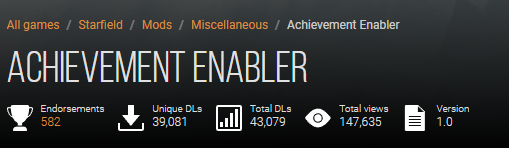
Getting Started: Preparation is Key
Before diving into the details of the setup, it’s important to back up all of your game files and save data. This precaution ensures that you can revert to the original settings if anything goes south.
Remember, game updates can affect modifications. If Starfield updates any .dll files, you’ll have to repeat these steps to keep your Starfield Achievement Enabler functioning. Thus, after each game update, reinstall the mod to stay on track with your achievements.
How to Enable Achievements with Mods for Starfield: Steam Version
- Head over to the ASI Loader GitHub page and in the “Description” section, download the file named “bink2w64.dll”.
- Navigate to the root directory of your Starfield game (
steamapp\common\Starfield). Here, rename the existing “bink2w64.dll” to “bink2w64Hooked.dll”. - Place the “bink2w64.dll” file you downloaded from GitHub into the Starfield root folder.
- Create a new folder in the root directory named “Plugins”.
- Download the Starfield Achievement Enabler mod and move the “starfield-achievementenabler.asi” file into the “Plugins” folder.
- Enjoy your modded Starfield experience without compromising on achievements!
Your folder structure should now look like:
- Starfield\bink2w64.dll
- Starfield\bink2w64Hooked.dll
- Starfield\Plugins\starfield-achievementenabler.asi
How to Enable Achievements with Mods for Starfield: UWP Version
For those playing on the Windows version, there are slight variations in the process.
- Visit the ASI Loader GitHub page again. Depending on your machine (most will need the x64 version), download the appropriate “dinput8.dll” file.
- Go to the root directory (
XboxGames\Starfield\Content) and rename the “dinput8.dll” you find there to “wininet.dll”. - Copy the “dinput8.dll” you downloaded earlier to the root folder.
- Like before, create a “Plugins” folder.
- Place the “starfield-achievementenabler.asi” file from the mod into the “Plugins” folder.
- And you’re all set!
Your folder structure for the UWP version should be:
- XboxGames\Starfield\Content\dinput8.dll
- XboxGames\Starfield\Content\wininet.dll
- XboxGames\Starfield\Content\Plugins\starfield-achievementenabler.asi
Common Issues
After following the below instructions to install the mod for your version of the game, if it doesn’t work and/or your game starts to crash on boot then please follow the below steps:
In Windows go to – Settings > Privacy and Security > Windows Security > Virus & Threat Protection > Ransomware Protection > Controlled Folder Access > Allow an app through controlled folder access > Add an allowed app > Choose Starfield
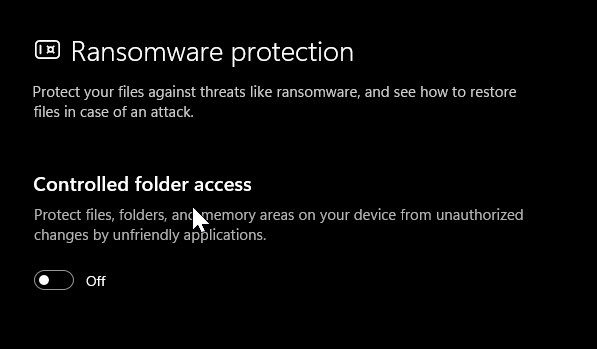
Wrapping Up
Achievements are badges of honor for gamers. Why should using mods deprive us of that joy? Thanks to the Starfield Achievement Enabler, it doesn’t have to! Follow the steps outlined above, and dive into a modded Starfield journey, all while ensuring every achievement is within reach.
Happy gaming!