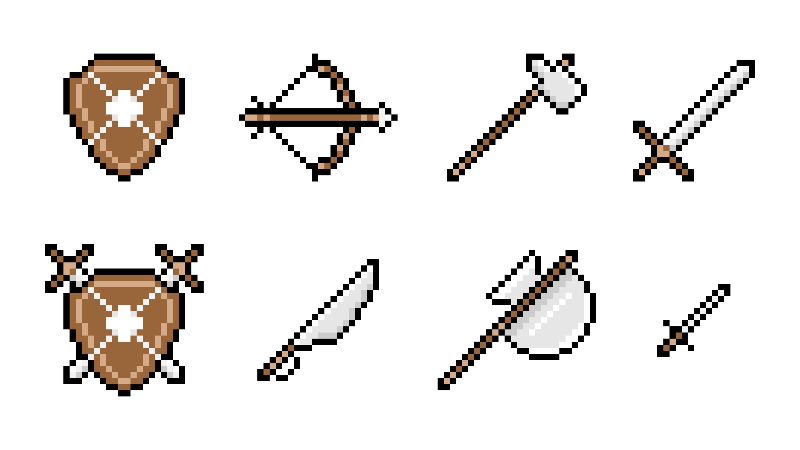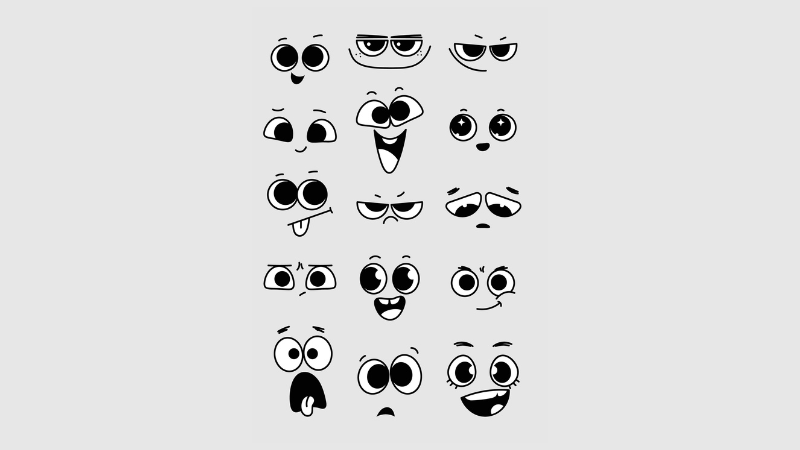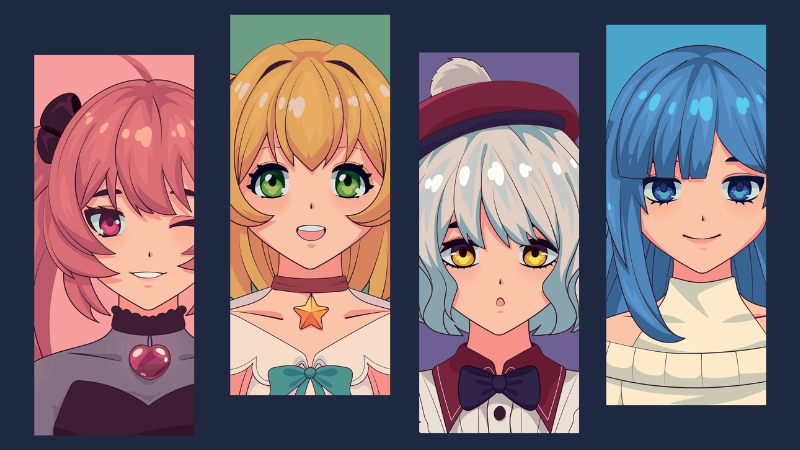Shroud Valorant Settings

By PlayerAuctions | November 30th, 2022 | Categories: Valorant
Shroud has to be one of the most influential and popular FPS players of this generation. Starting his journey from CS:GO, he was swept off his feet with Valorant’s in-game mechanics and quickly transitioned to becoming a professional Valorant player and streamer. With a number of titles under his belt, many players wish to mimic his Valorant settings in an effort to come at par with the FPS legend’s skill.
While Shroud’s Valorant settings aren’t publicized by the player himself, we have gotten a good understanding of his Settings menu through his Twitch streams. This article will be focusing on all his settings, ranging from keybinds to mouse sensitivity, giving you an insight into how the best of the best go about with their game.
Table of Contents
Shroud Valorant In-game Settings
Valorant comes with a wide variety of settings the player can set according to their personal preference. Similarly, Shroud tends to use many personalized settings which are quite different from the default ones offered by Valorant. Here’s a list of all of Shroud’s in-game settings:
Key Binds
Valorant requires you to be good at using your character’s abilities as each character in the game has a particular role they need to fulfill with the help of their utilities. That means having these key binds where you can easily access them is extremely important. The setting used by Shroud to fully utilize his agents in the game are as follows:
| Setting | Configuration |
| First ability | C |
| Second ability | Q |
| Third ability | E |
| Ultimate ability | X |
| Walk | Left Shift |
| Jump | Space/Mouse Wheel Down |
| Crouch | Left Ctrl |
Graphics Settings
Many professionals believe that playing at a particular graphics give you an edge in the game as it allows you to see part some on the enemies abilities better. As such, Shroud uses the Nvidia GeForce RTX 3090 as his graphics card and has the Alienware AW2721D as his primary monitor. Here are the graphics settings Shroud pairs up with his hardware:
| Settings | Configuration |
| Display | Fullscreen |
| Resolution | 1920×1080 16:9 |
| Multithread Rendering | On |
| Material Quality | Low |
| Texture Quality | High |
| Detail Quality | Low |
| UI Quality | Low |
| Vignette | Off |
| VSync | Off |
| Anti-Aliasing | MSAA 2x |
| Anisotropic Filtering | 8x |
| Improve Clarity | On |
| Experimental Sharpening | Off |
| Bloom | Off |
| Distortion | Off |
| Cast Shadows | On |
Sensitivity
Based on how accustomed you are to moving your wrist and how accurate your aim is, the sensitivity becomes a huge factor that needs to be taken into consideration if you’re willing to rise the ranks in Valorant. Shroud currently uses his own Logitech G303 Shroud Edition mouse along with the following sensitivity settings:
| Settings | Configuration |
| In-game Sensitivity | 0.78 |
| Polling Rate (Hz) | 1000 |
| Scoped Sensitivity | 1.15 |
| Windows Sensitivity | 6 |
| Raw Input Buffer | On |
Shroud’s mouse DPI is set at 400, which sums up his total eDPI to be 312. Yup, that’s the maximum sensitivity you’re going to get out of a professional Valorant player.
Crosshair Settings
Many pros believe in keeping a number of crosshairs in rotation, and swapping them out if you’re not performing well on one. Shroud, as one of the most accomplished players of the FPS genre, knows this and keeps varying his crosshair from time to time. Therefore, we’ve hooked you up with three of Shroud’s most used crosshairs in Valorant:
- Crosshair Code: 0;P;c;5;h;0;m;1;0o;4;0a;1;0f;0;1b;0
Original
- Crosshair Code: 0;P;o;1;m;1;0l;5;0o;0;0a;1;0f;0;1m;0;1f;0
Original
- Crosshair Code: 0;P;h;0;f;0;0l;5;0o;0;0a;1;0f;0;1b;0
Original
Map Settings
Being able to see what is happening on the map and reacting accordingly becomes increasingly important in competitive games. Shroud understands the importance of map awareness, especially in high-ranked lobbies, and thus uses the following map settings to always stay on top of his opponents:
| Settings | Configuration |
| Rotate | On |
| Fixed Orientation | Based On Side |
| Keep Player Centered | On |
| Minimap Size | 1.028 |
| Minimap Zoom | 1 |
| Minimap Vision Cones | On |
| Show Map Region Names | Always |
Shroud’s Hardware
If you’re going to mimic the FPS legend’s settings, why stop there? We’ve gathered a list of Shroud’s current hardware for you which you can get top hopefully get an edge over your opponents as well, just like Shroud.
| Hardware | Model |
| Monitor | Dell Alienware AW2721D |
| Mouse | Logitech G303 Shroud Edition |
| Mousepad | Logitech G840 XL Shroud |
| Keyboard | Logitech G PRO X Shroud |
| Headset | Logitech G PRO X Shroud |
| CPU | AMD Ryzen 9 5950X |
| GPU | Nvidia GeForce RTX 3090 |
| Chair | Herman Miller x Logitech G |
| Webcam | Sony Alpha 6000 |
| Motherboard | Aorus X570-E Gaming |
Final Thoughts
As one of the most treasured players of the games, Shroud has made sure that he has his settings configured to provide him with any extra advantage possible over his opponents. However, if you have different objectives in mind, feel free to tinker with the game settings as you wish. Also, keep visiting our website for details and updates about other professional players’ in-game settings.