BG3 Incompatible Version Save Issue: How to Fix It
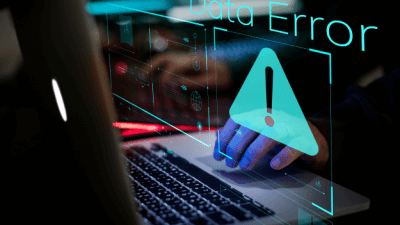
By PlayerAuctions | August 16th, 2023 | Categories: Baldur's Gate 3
Baldur’s Gate 3 has been enjoying great success so far, with fans praising the game for its development and magnificent aesthetics. However, there have been some complaints about a data mismatch error in BG3, causing hindrances in gameplay. In response to this ongoing problem, I’ll guide you through rectifying the BG3 incompatible version save issue.
Table of Contents
Main Causes for the Incompatible Version BG3 Problem
The data mismatch error that pops up can understandably be a source of exasperation for many. This issue arose due to various factors, such as the following:
The Usage of Mods and Custom Content
What makes Baldur’s Gate 3 amazing is that besides the base game already being great, you can also put your own creative spin on it by adding mods. Creative ingenuity is welcome here, so the incorporation of custom content is encouraged. However, introducing such elements can clash with the game’s core structure, contributing to the data mismatch error.
Early Access Saves May Be Incompatible
When Baldur’s Gate 3 was still on early access, its evolving nature can sometimes create compatibility conflicts with your previously saved game data. A data mismatch error could occur when loading your progress from your early access save.
There Might Be Corrupted or Missing Game Files
One of the key triggers for the ongoing data mismatch error in Baldur’s Gate 3 could be the fact that you have missing or corrupted game files. If these integral components are compromised, it can interfere with the game’s operation, resulting in the dreaded incompatible version issue.
Configuration Files or Game Settings Might Be Incorrect
Configuring your game files and settings is pivotal in making Baldur’s Gate 3 functional on your PC. Having incorrect configs or settings can trigger a data mismatch error whenever the game tries to process data inputs.
Other Softwares Are Running At the Same Time
Having other software running in the background together with Baldur’s Gate 3 can contribute to the emergence of the error. These conflicts could potentially hinder seamless gameplay and disrupt your data synchronization.
How to Fix the BG3 Save Incompatible Version Error
Should you grapple with Baldur’s Gate 3’s vexing problem, I have the following remedies that can help restore your gameplay experience.
Uninstall and Reinstall the Game
Some users have reported that by uninstalling and reinstalling Baldur’s Gate 3, the data mismatch problem seems to disappear. By doing this, you can delete glitches and unsupported mods. It’s best to treat this as a last resort, though, as it’s one of the more intense methods, considering that BG3 is more than 150GB. Here’s what you need to do:
- Open your Steam client.
- Go to the Steam library.
- Check the games you have installed on your computer.
- Find the Baldur’s Gate 3 folder.
- Right-click the folder and go to the Context menu.
- Select Manage, then choose Uninstall.
- Wait for the process to be completed.
- Download and install Baldur’s Gate 3 again.
- Launch the game folder to check if the data mismatch error persists.
Delete Your Early Access Saves
As told before, your early access saves could be the main reason you have the incompatible version save issue. The saved game files might not be entirely compatible with Baldur’s Gate 3’s latest updates. To resolve the error, do the following steps:
- Go to the Saved Games or Save folder in your documents.
- Find your Early Access saves.
- Back up your important saves.
- Delete the Early Access saved game files from the folder.
- Restart the game.
If the data mismatch error still shows, you can load the game by pressing the “Load Game” option and then “Delete Campaign.”
Rename the Larian Studios Folder
Many players who contacted Baldur’s Gate 3’s support about the problem have been told that renaming the Larian Studios folder helps. This can potentially fix the frustrating matter quickly. Here’s how you can rename the folder:
- In the File Explorer, type “%LocalAppData%/Larian Studios” in the location bar.
- Once you’ve opened it, find the Baldur’s Gate 3 subfolder.
- Rename the folder anything other than Baldur’s Gate 3, then save it.
- Relaunch the game to check if the error’s still there.
Delete Your Mods
Installed mods that are outdated could be the leading cause since using past mods can cause errors when you launch games like BG3 if they’re directly saved on your PC. That said, I advise you to delete all your mods to prevent the problem from persisting. Here’s what you have to do to delete your mods:
- In the Windows File Explorer, enter “%LocalAppData%/LarianStudios/Launcher/Cache” in the location bar.
- If the folder still exists, delete it entirely. If it doesn’t, input “…/Baldurs Gate 3/Data in the location bar.
- Delete the settings.lsx file from the profile folder (if applicable).
- Make sure to empty your recycle bin to delete all unsupported mods completely.
Contact Baldur’s Gate 3’s Support Team
If the abovementioned methods don’t work out for you, contact the support team for further assistance. You can also check their connectivity servers and submit your concerns online via a ticket.







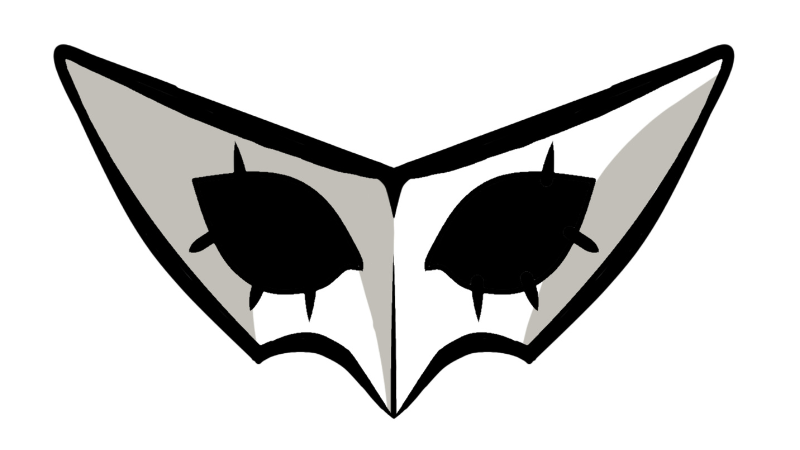


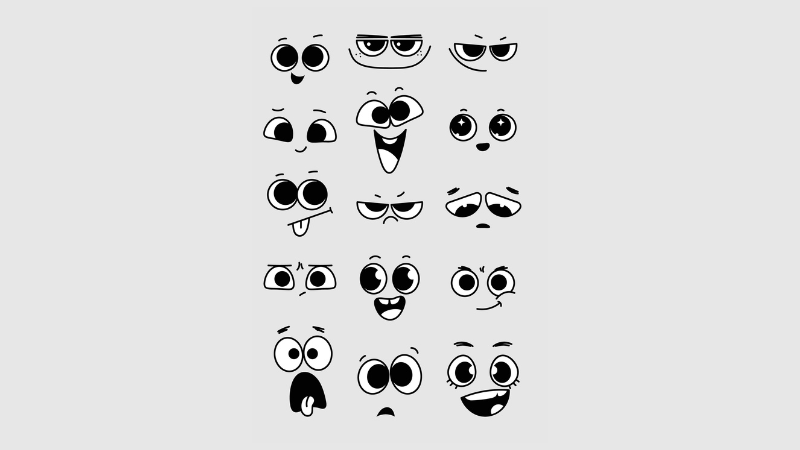

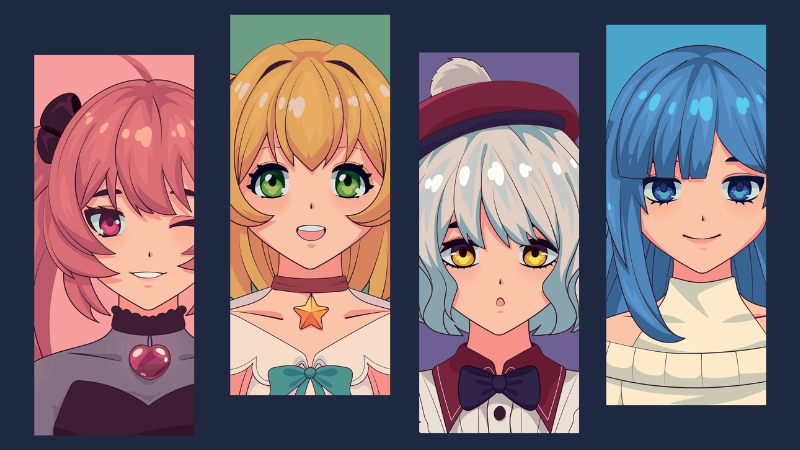


thats the equivalent of have you tried turning it on and off again
If you experience this on the 16/17th of August it is due to a patch rollback, resulting in your save being on a no longer available game version. This should be fixed when they rerelease the hotfix, so either wait until then or redo whatever is you did on that patch.