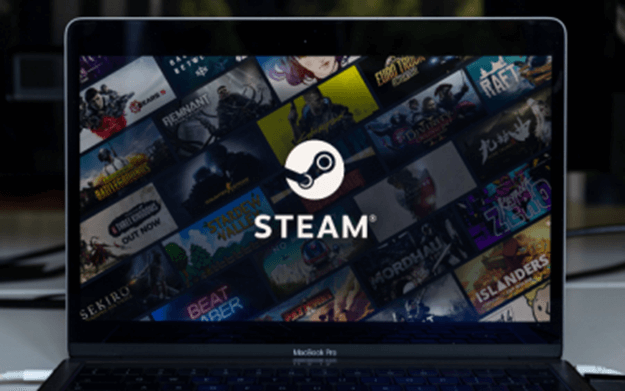How to Fix Baldur’s Gate 3 ‘Can’t Save’ Bug

Baldur’s Gate 3 is one of the biggest game launches in 2023. With more than 500,000 players actively playing the game during its launch week on Steam, it’s a near-perfect title that deserves the praise and recognition it gets. However, while its release was almost bug-free, some players now face one major problem: game-saving issues.
Even if you purchased Baldur’s Gate 3 and downloaded it without hassle, you might’ve fallen victim to the nasty bug that prevents you from saving your progress. This is a problem, considering the length of what you need to replay after finding out you can’t save your game. Plus, losing your first experience of playing BG3 can understandably be heartbreaking. So in this guide, I’ll look at the best ways how you can fix the ‘Can’t Save’ bug to avoid losing any more progress in the game.
Table of Contents
What’s the ‘Can’t Save’ Bug in Baldur’s Gate 3?
Multiple players have been reporting that as Baldur’s Gate 3 tries to autosave, the game gets stuck at the “Syncing Cloud Save” message, leaving them unable to save their progress manually. That’s because manual saves and load options are disabled during the cloud syncing process. At the time of this writing, the bug has caused many to lose their progress and replay long game sections. In some cases, the issue has completely wiped their progress, forcing them to start over by creating a new character.
Larian Studios has confirmed that Baldur’s Gate 3 will have a cross-save feature a long time ago. If you save your progress on your PC, it’ll also carry forward on the Xbox and PlayStation consoles when that version becomes available. Unfortunately, this gave rise to the ‘Can’t Save’ bug.
The developers are aware of this problem, and while they didn’t deliver a solution through the new hot-fix yet, they’ve temporarily removed the cross-saving feature in Baldur’s Gate 3. If you’re one of the unlucky ones that got stuck with this issue, I have a couple of methods you can do to fix the game and start playing without hiccups.
Fixing the ‘Can’t Save’ Bug in Baldur’s Gate 3
Most of the saving issues in Baldur’s Gate 3 right seem to be caused by the syncing glitches whenever the game tries to upload a save file to Larian Studios’ cross-save sync service or Steam Cloud. Since the cross-save feature is disabled at the moment, then the problem lies in the Steam Cloud. If you don’t plan to play the game on a Steam Deck or across multiple PCs, do yourself a favor and disable Steam Cloud. You should do this before you start your campaign in BG3.
Simply follow these steps:
- Open Steam and right-click on Baldur’s Gate 3’s installation on your PC.
- Click on Properties.
- Go to the General tab and switch off the “Steam Cloud” save toggle to ensure that the files aren’t saved on the cloud since the issue arises from cross-save and cloud save features.
- Go to Baldur’s Gate 3’s app data folder under Local Disk C on your PC.
- You’ll find a folder called Baldur’s Gate 3. Delete that folder.
From then on, you should be able to save your game without any problems. If you’re just starting Baldur’s Gate 3, do a manual save as soon as possible to avoid losing the character you created and any progress.
More Tips to Solve the ‘Can’t Save’ Bug in Baldur’s Gate 3
Larian Studios has already acknowledged the bug and is working on a fix. In the meantime, they’ve posted an article on some troubleshooting tips you could do on their official website. Here are some of their recommendations:
- Check the file integrity of the installation. Right-click on Baldur’s Gate 3 in Steam, go to Properties and click the “Verify the Integrity” option, which can be found under the Installed Files section. This lets you know whether the game files are installed correctly.
- If you have any mods installed for the game, it’s recommended that you delete them. That’s because Larian Studios has confirmed that mods can cause problems or abnormalities with the game’s launch version.
- Once you’ve reinstalled the game, restart it. In this situation, the best thing to do is restart the system and run BG3.
- Tweak your antivirus and firewall settings to treat Baldur’s Gate 3 as a trusted app. This is to ensure that no antivirus software is blocking the game from accessing its game files.
- Close any unnecessary applications before running the game.
That’s about it for the solutions you could do to fix the ‘Can’t Save’ bug in Baldur’s Gate 3. Hopefully, one of the solutions I’ve mentioned will fix the issue so you can finally return to your journey in Faerun.